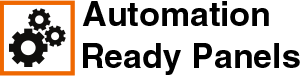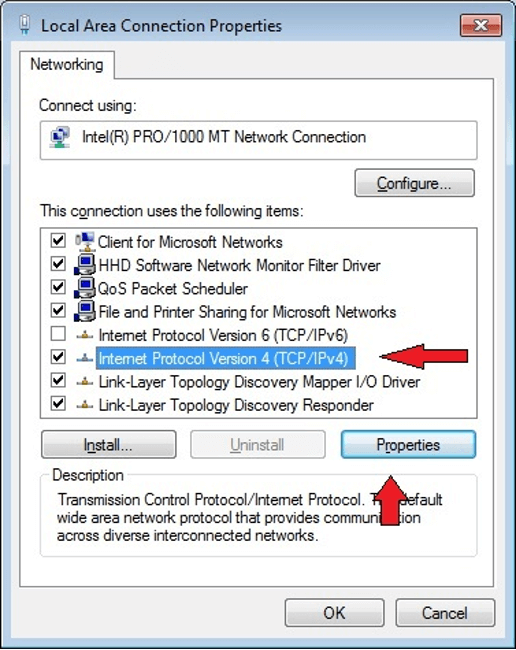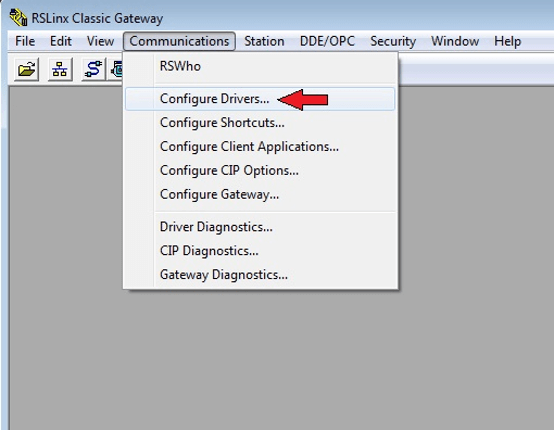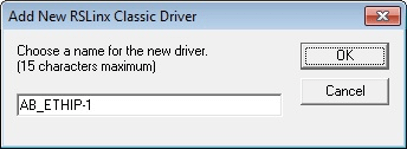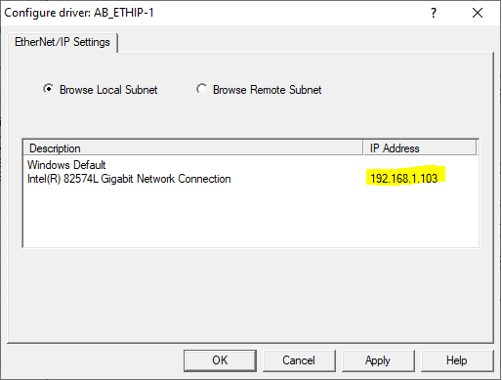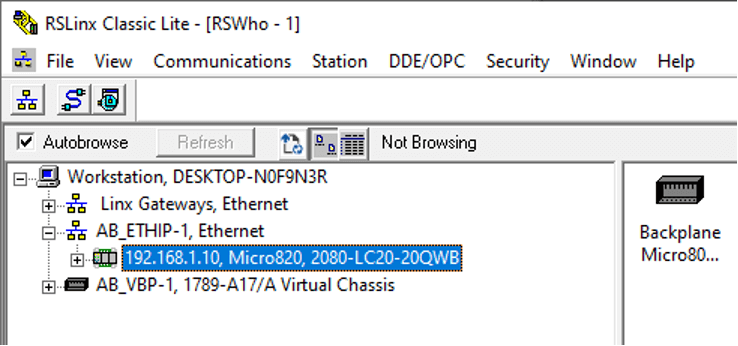Communication with the PLC – Standard
|
|
|
To communicate with the PLC, the programmer must open RSLinx from the Start menu. From there, the revised programming logic can be installed in the PLC for use. Below are instructions from the user manual to communicate with the Micro820. Many other topics can be found here too involving the Micro820 PLC. https://literature.rockwellautomation.com/idc/groups/literature/documents/um/2080-um005_-en-e.pdf First, connect the PLC to the computer by plugging in a customer provided ethernet CAT5/6 cable into the programming port on the bottom of the control panel as show here: Standard Ethernet Cable (Included with Purchase) Ethernet Port on Control Panel (Included with Purchase) Allen-Bradley Micro820 PLC Now follow these instructions from the Rockwell Automation Knowledgebase (ID: QA17120):
Note: Controller must be in PROG mode and you cannot be online to apply changes to the settings. Shutdown Connected Components Workbench and RSLinx Classic software. Open Windows Ethernet card settings and set the IP configuration to: IP = 192.168.1.103 Open the RSLinx Classic software. Go to Communications --> Configure Drivers... From Available Driver Types pull down list select EtherNet/IP Driver. Add new driver by selecting OK. Configure driver to browse your network card's local subnet. Click Apply to the settings and then hit OK. Close the Configure Drivers window. Go to Communications --> RSWho. Expand the Ethernet/IP (AB_ETHIP-1) driver created to allow the software to scan the subnet. Now the open the RSLinx Classic software can check to see if the computer is communicating with the PLC. If it is, it will look like above. If not, try making sure the cables are tight, reboot the computer, reboot the PLC, and check the computer IP Address is set correctly. |