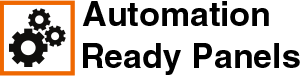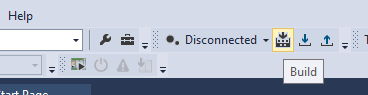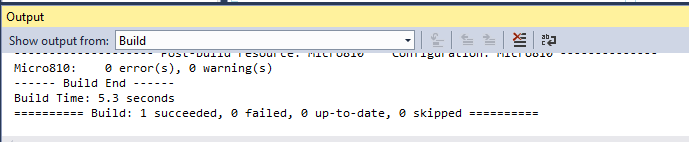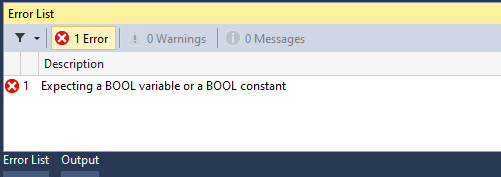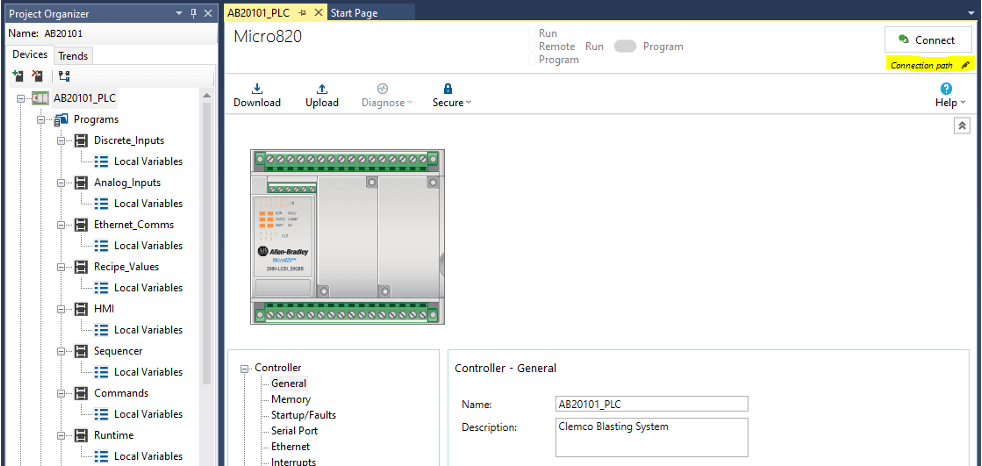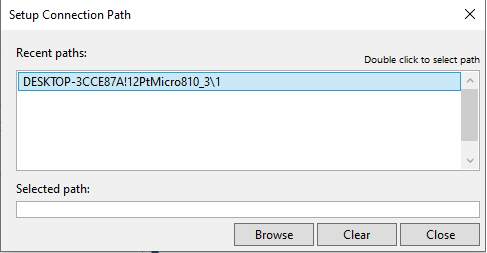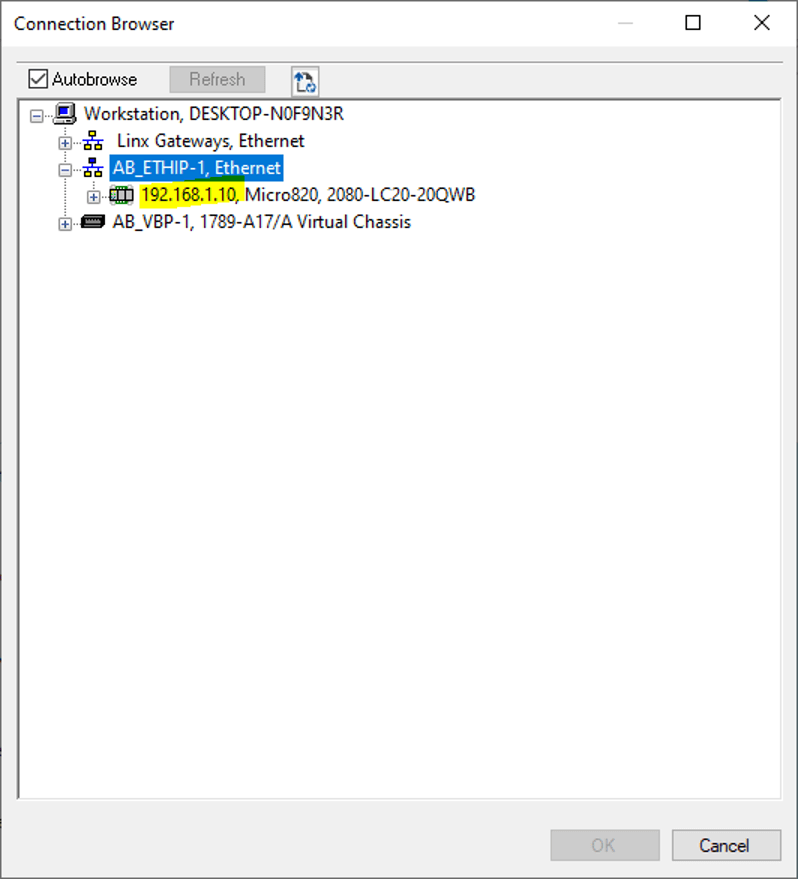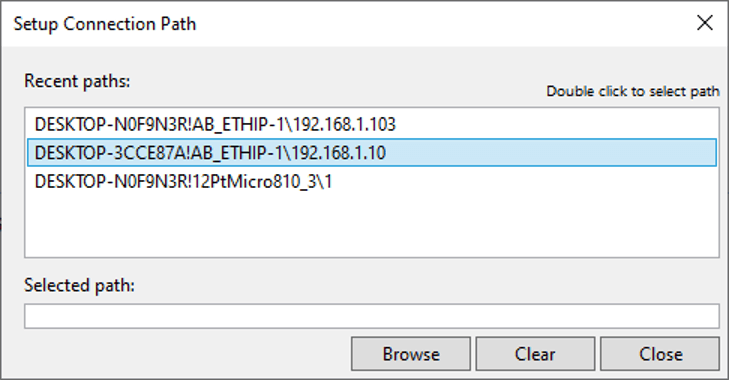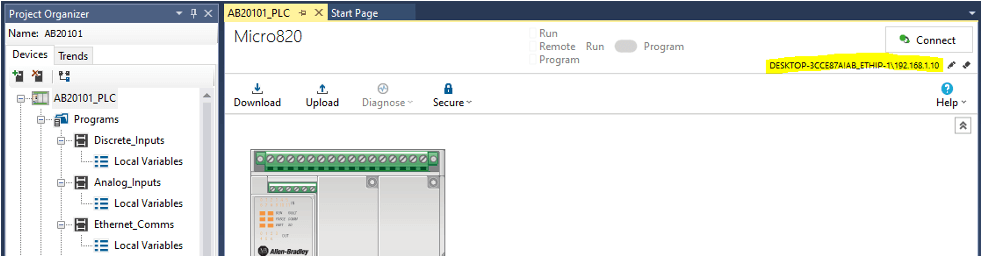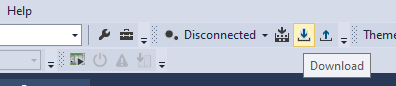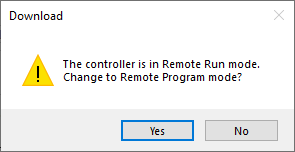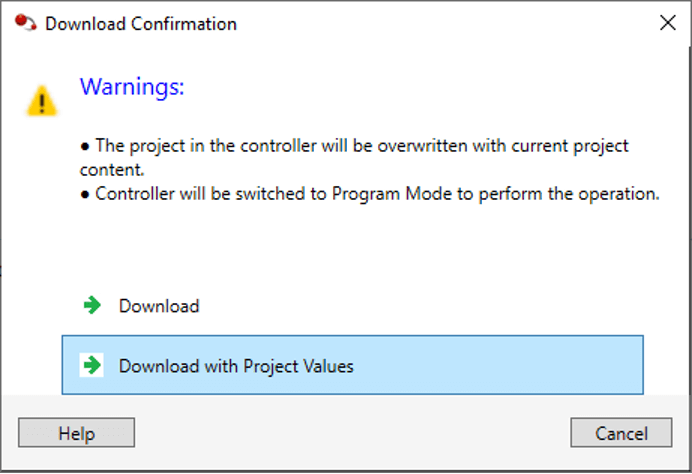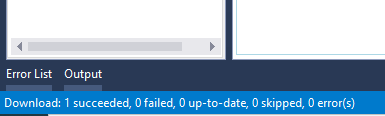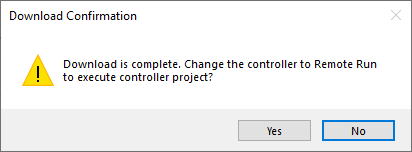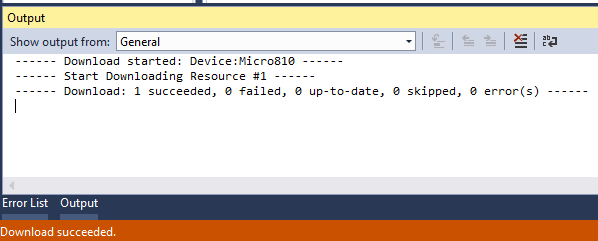Downloading to the PLC
|
|
|
First, build the PLC (using the button shown below) in the AB20101 CCW programming software: The message at the bottom should look like this if successful: If the build failed, it would look like this. Find and correct the error in the PLC logic. Then press the build button again.
Now go back to the programming CCW software programming and set the connection path. Click the highlighted button below.
Click the Browse button at the bottom of the popup.
Browse to the PLC inside of the RSLinx window shown below:
Click Ok. Then double-click on the new connection path shown below: The path should now show the newly selected path: Now download to the PLC by pressing the download button: Press Yes to change to program mode. Choose if the project needs to be downloaded with Project Values or not (to download everything new, select Download with Project Value. If the values need to be preserved that are already in the running PLC, the just select Download). The download progress bar will now show in the lower left corner. Be patient, the download will take 2-3 minutes. The download should now show successful in the lower left corner. Now click Yes to change back to run mode. The screen should now show the download was successful: Now save the programming project. Then you can disconnect from the PLC if needed. |